CD/DVD တြင္ Access Denied Error ကို ေျဖရွင္းနည္း

moe min wai :
သို႔
ဆရာေပါက္
က်ႊန္ေတာ္၏ laptop lenovo G480 တြင္DVD,CDမ်ားဖြင့္ရာ access denied ျပေနပါသည္။ Hardware device တြင္ဝင္ၾကည့္ရာ this device is working properly ျပပါသည္။ DVD Drive ျဖစ္ေသာ္လည္းCD driveဟုေပါ္္ ္ေနပါသည္.. မည္သို့႔ျပဳလုပ္သင့္သည္ကိုေျပာျပေပးေစခ်င္ပါသည္။
ကို Moe Min Wai ရဲ႕ Error ကို Microsoft ရဲ႕ Solution Error က႑မွာ လုပ္နည္း (၃)နည္း နဲ႔ ေဖၚျပထားပါတယ္.. အဲဒီအတိုင္း လုပ္သြားရင္ေတာ့ အဆင္ေျပမွာပါ.. ပထမျပႆနာက Setting မွားသြားတာျဖစ္ၿပီး ဒုတိယ အေနနဲ႔ ျပႆနာက Driver ေၾကာင့္လို႔ပဲ အၾကမ္းဖ်ဥ္း ဆိုႏိုင္ပါတယ္.. ကိုမိုးမင္းေဝက ဘာ Windows တင္ထားမွန္းမသိပါဘူး.. windows 7 မွာျဖစ္တဲ့ ျပႆနာေျဖရွင္းနည္းကို တတ္ႏိုင္သေလာက္ ဘာသာျပန္၊ ကိုယ္တိုင္ လုပ္ၾကည့္ၿပီး တင္ေပးလိုက္ပါတယ္..
ကဲ စရေအာင္..
ပထမနည္း
1. Start ကိုႏွိပ္ၿပီး gpedit.msc ကိုေရးကာ Enter ေခါက္လိုက္ပါ.. Group Policy Box က်လာပါမယ္..
2. ဘယ္ဘက္ျခမ္းမွာ User Configuration နဲ႔ Computer Configuration ဆိုၿပီး ေခါင္းစဥ္ႀကီးႏွစ္ခုရွိပါတယ္.. အဲဒီထဲက Computer Configuration ဆိုတဲ့ ေခါင္းစဥ္ေအာက္က Administrative Templates>System> အတိုင္း ေဘးကိုႏွိပ္သြားၿပီးခြဲသြားလိုက္ပါ.. Removable Storage Access ဆိုတဲ့ Folder ေပၚလာရင္ တစ္ခ်က္ဖိလိုက္ပါ..
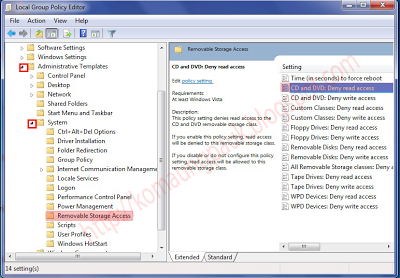
3. အဲလိုဖိလိုက္ရင္ ညာဘက္ျခမ္းမွာ CD and DVD: Deny read access ဆိုတဲ့စာေၾကာင္းရွိပါတယ္.. အဲဒါကို Double Click ႏွိပ္လိုက္ပါ.. ေဘာက္တစ္ခုက်လာရင္ Disable ကိုေရြးၿပီး OK ေခါက္ပါ..
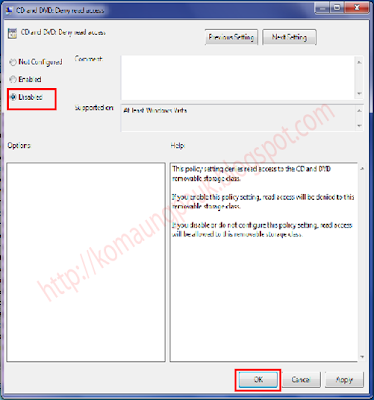
ဒုတိယနည္း
1. My Computer ကို Right Click ေထာက္ၿပီး Manage ကိုႏွိပ္ပါ. ေပၚလာတဲ့ Manage ေဘာက္ထဲမွာ ဘယ္ဘက္ျခမ္းက Disk Management ကိုႏွိပ္ပါ.
2. ညာဘက္ျခမ္းမွာ Disk ေတြကို ေတြ႕ရမွာျဖစ္ပါတယ္.. Error ျပေနတဲ့ CD/DVD Drive ကို Right Click ေထာက္ၿပီး Properties ကိုႏွိပ္ပါ..
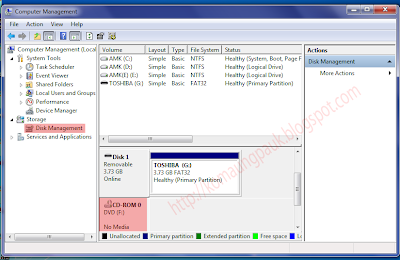
2. ေပၚလာတဲ့ေဘာက္ရဲ႕ အေပၚတန္းမွာ Driver ဆိုတဲ့ Tab ကိုႏွိပ္ပါ.. အဲဒီအကြက္ထဲမွာ Uninstall ဆိုတာကိုႏွိပ္ၿပီး CD/DVD ရဲ႕ Driver ကို Uninstall လုပ္ပစ္လိုက္ပါ..
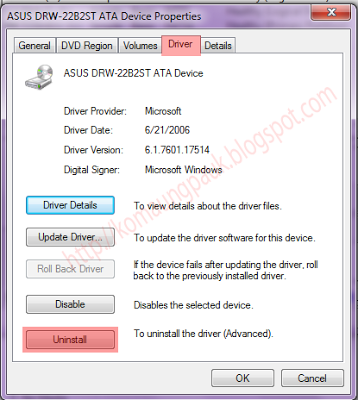
4. ကြန္ပ်ဴတာကို Restart ခ်လိုက္ပါ.. ဒါဆို အဆင္ေျပပါမယ္...
တတိယနည္း
1. Start>Control Panel ကိုႏွိပ္ပါ..
2. အဲဒီထဲက User Account> Manage Another Account ကိုႏွိပ္ၿပီး အေကာင့္သစ္တစ္ခုကို Administer အေနနဲ႔ဖြင့္သံုးပါ.. ဒါဆိုရၿပီလို႔ ဆိုပါတယ္..
အဆင္အေျပဆံုးက ပထမနည္းပါ.. ျဖစ္ႏိုင္ေျခ အမ်ားဆံုးပါ..
အဆင္ေျပမယ္လို႔ ေမွ်ာ္လင့္ပါတယ္..
မိမိကြန္ပ်ဴတာမွာ CD/DVD Drive Icon ေပ်ာက္ေနရင္ ေျဖရွင္းနည္း
ကြန္ပ်ဴတာမွာ System Error ေၾကာင့္ျဖစ္ေစ..Hardware Error ေၾကာင့္ျဖစ္ေစ.. CD/DVD Drive Icon မ်ားဟာ
ေပ်ာက္သြားတတ္ပါတယ္..System Error ေၾကာင့္ဆုိရင္ေတာ့ ေအာက္ေဖာ္ျပပါ နည္းနာမ်ားအတိုင္းျပဳလုပ္
ရံုမွျဖင့္အလြယ္တကူေျဖရွင္းႏိုင္ပါတယ္.. Hardware Error ေၾကာင့္ဆိုရင္ေတာ့ CD/DVD Drive ရဲ႕ Power Connector ေကာင္းမေကာင္း စစ္ေဆးရပါေတာ့မယ္...မ်ားေသာအားျဖင့္ System Error ေၾကာင့္ျဖစ္
တာမ်ားပါတယ္ ..အခု Software ေလးတစ္ခုသံုးၿပီးေျဖရွင္းနည္းနဲ႕ သာမန္အတိုင္း Registry Editor ထဲသို႕
၀င္ၿပီးေျဖရွင္းနည္းကိုတင္ျပသြားမွာျဖစ္ပါတယ္..
CD-DVD Icon Repair 0.2.2.288
Download
or
Download Here
Registry Editor ထဲသို႕၀င္ၿပီးေျဖရွင္းနည္း..... (For Windows7 , Windows XP , Windows Vista)
Windows 7
If you don’t find CD or DVD drive on your Windows 7 computer then you can take help of “Playing and Burning CDs, DVDs, and Blu-ray Discs troubleshooter” to resolve the issue.1. Click Start button
2. On search box, type Troubleshooting. Open the result.
3. On left click “View All”.
4. Click “Playing and Burning CDs, DVDs, and Blu-ray Discs”.
If this method doesn’t work, it might be possible that the problem exists inside your computer’s hardware. You can make use of “Hardware and Devices troubleshooter”. It checks all the hardware issues and confirms that your CD/DVD drive is installed correctly or not.
1. Again click on “Start” button.
2. On search box, type Troubleshooting. Open the result.
3. Under “Hardware and Sound” setting, click “Configure a device”. If prompted for confirmation click “Yes”.
4. Now reboot your computer and check for drive by clicking on Start button and then “Computer”. If the drive is listed then your problem is solved.
======================================================
Windows Vista
1. Press “Start” button.2. In search box enter “regedit”. Click on the result “regedit.exe”.
3. If prompted for a confirmation, click “Allow”. It will open the Registry Editor.
4. In registry editor you have to locate a registry key by expanding directories on left pane. Go to
HKEY_LOCAL_MACHINE\SYSTEM\CurrentControlSet\Control\Class\{4D36E965-E325-11CE-BFC1-08002BE10318}5. Click on folder named “{4D36E965-E325-11CE-BFC1-08002BE10318}”.
6 In the right pane, right click on “Upper filters” and select delete from the context menu. If asked to confirm the deletion, click “Yes”.
If you see a registry entry “UpperFilters.bak” then don’t delete it.
7. If you don’t find any UpperFilters entry then there should be LowerFilters entry. Right click on it and delete it. If asked to confirm the deletion, click “Yes”.
8. Exit Registry editor and reboot your computer. This should resolve the issue and your CD drive icon should now show up.
=========================================================
Windows XP
1. Click Start. Click Run.2. In the Run box, type regedit and click OK.
3. In registry editor, go to
HKEY_LOCAL_MACHINE\SYSTEM\CurrentControlSet\Control\Class\{4D36E965-E325-11CE-BFC1-08002BE10318}4. Click on {4D36E965-E325-11CE-BFC1-08002BE10318} .
5. On the right pane, right click on UpperFilters and select delete from the context menu. If asked to confirm the deletion, click “Yes”.
6. If you don’t find UpperFilters registry entry then there should be LowerFilters registry entry. Right click on it and select delete from the menu. If asked to confirm the deletion, click “Yes”.
7. Exit Registry editor and reboot your computer.
============================================
If the above steps don’t work and drive still doesn’t show up
You have to remove and reinstall the device drivers for the drive. Here I am explaining the process for Windows Vista and Windows XP. Process for Windows 7 is almost same as Windows Vista.Windows Vista and Windows 7
1. Click Start button2. Type Device manager in the search box. Click on the result.
3. On device manager, expand “DVD/CD-ROM drives”. Right-click the CD and DVD devices, and then click “Uninstall”.
4. Reboot your PC.
5. The drivers will be automatically installed after your PC restarts.
Windows XP
1. Go to Start > Control Panel.2. Click System and Maintenance > System.
3. Open the Hardware tab, click “Device Manager”.
4. Expand DVD/CD-ROM drives, right-click the CD and DVD device, and then select Uninstall.
5. Reboot your PC. All the drivers will be automatically reinstalled after restart.
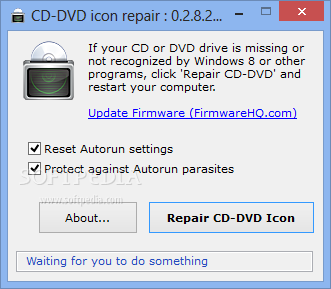

















ဆရာေရ ကြိန္ေတာ့ကြန္ျပဳတာ အစုတ္ေလး wifi ဖမ္းမရေတာ့လို႔ပါ လိုင္းတံေပၚ ၾကက္ေျခခန္အနီေရာင္ေလး ေပေနပါတယ္ဘယ္လိုေၾကာင့္ျဖစ္တာ ျဖစ္ႏိုင္ပါသလဲ ဘယ္လိုလုပ္ရင္ ျပမ္ေကာင္းႏိုင္ပါသလဲ ကြန္ျပဳတာလဲ ကိုင္ခါစ အေဟာင္းေလးပါ
ReplyDeleteဆရာေတြရဲ႕fbနာမည္ေလးသိခ်င္ပါတယ္အကူညီေလးေတာင္းမလို႔ပါ
ReplyDelete